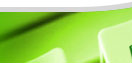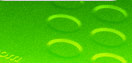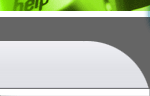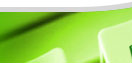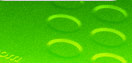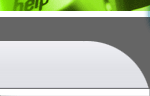|
本文来自网上
Connection, Framerate and Visual Tweaks
Framerate and Visual Tweaks
DOOM3的网络连接,帧数以及图像优化
前言:DOOM3有60FPS的最高帧数限制,现在虽然有破解这个限制的补丁,但是不推荐使用,应为以当前的主流甚至最高级的硬件也不能在超过60FPS下稳定的运行.
Main Menu Options 主菜单
Ultra最高画质
Each texture (diffuse, specular, normal) will be at full resolution with no compression. In a typical DOOM 3 level, this can hover around 500 megabyte of texture data. This will run on current hardware but will not fit onto a 256MB card, causing texture thrashing. The amount of texture referenced in a given scene per frame ( 60 times a second ) can easily be 50 megabytes+. This is ideal for 512 megabyte video cards.
所有的贴图均使用原来的分辨率而不压缩.这样在DOOM3正常运行的时候,需要处理大约500M的纹理数据.它们依靠纯硬件运行(也就是在显存中),这种情况下一个场景每帧(每秒60帧)要处理的纹理数据很容易就高达50M,所以256M显存是不够的.这种画质推荐512M显存的显卡.(据我所知目前娱乐显卡还没有512M显存的,2004-08-27)
High quality高画质
Uses hardware compression ( DXT1,3,5 ) for specular and diffuse textures and no compression for normal textures. This looks very very close to Ultra quality but the compression does cause some loss in quality. This is ideal for 256 megabyte video cards.
使用硬件压缩(压缩方式DXT1,3,5)镜面反射和漫反射纹理,普通纹理贴图不压缩保持原来的分辨率.这样在保持大约和最高画质的质量差不多的情况下大大减少了显存占用.推荐256M显存的显卡使用这个模式.
Medium quality中等画质
Uses hardware compression for all textures (specular, diffuse and normal). While this still looks good, compressing the normal maps can produce a few artifacts especially on hard angled or round edges. This is ideal for 128 megabyte cards.
使用硬件压缩所有纹理.这样的画质表现还是很好,只是在尖锐角度和平滑边缘的图像与会有失真.推荐128M显存的显卡使用这个模式.
Low quality低画质
Uses hardware compression for all textures (specular, diffuse and normal) and automatically resizes diffuse and normal textures to no more than 256x256 and specular texture maps to no more than 64x64. This is ideal for 64 megabyte video cards.
使用硬件压缩所有纹理,自动调整漫反射纹理和普通纹理大小在256*256以下,自动调整镜面反射纹理在64*64以下.64M以下显存的显卡只能用这种模式了....
Best Visual Compromise / FPS Compromise Config最佳的效果和速度折衷方案
If you are having FPS problems this is the best all round config for singleplayer, offering a good compromise between visual quality and FPS. If you wish to try more tailored configs (excellent, high, medium and low) see our
Tailored Configs
page or create your own using the 'Display and Rendering Tweak Notes' section at the foot of this page.
如果你在单人模式对速度觉得不满,这里会提供一个图像和速度之间的折衷方案.如果你需要更加讲究的格式整齐的配置文件,你可以去ucguides.savagehelp.com/Doom3/FPSConfigs.htm参考.
Create a text file called autoexec.cfg in your Doom3 'Base' directory and cut/paste the relevant config text.
在你的DOOM3\BASE目录创建一个文本文件,名字是autoexec.cfg,然后把下面的推荐设置粘贴进去.(这个和Q3原理是一样的,启动游戏的时候会自动运行autoexec.cfg和q3config.cfg,doomconfig.cfg文件.)
IMPORTANT: Make sure that you let Doom3 autodetect (Options | System | Scan Hardware and Select Optimal Quality | Apply Changes) the best setting initially and then use the tweaks in your autoexec.cfg. If you do not the textures can look a little washed out/flat/half-shaded as Doom3 has not set the cvar image_useNormalCompression (and possibly others such as rendering/shading) correctly for your hardware.
重要提示:确认你已经让DOOM3自动探测(Options | System | Scan Hardware and Select Optimal Quality | Apply Changes)过你最佳的初始化数据,然后才再autoexec.cfg里面加入你的优化参数.如果没有,你将回得到大量的贴图错误甚至不能进入游戏.(其实很简单,正常进入一次游戏,退出就行了.)
256 Megabyte Video Cards 256M显卡的推荐设置
seta image_usePrecompressedTextures "1"
seta image_useCompression "1"
seta image_downSizeLimit "1024"
seta image_ignoreHighQuality "1"
seta image_downSizeBumpLimit "1024"
seta image_downSizeSpecularLimit "256"
seta image_downSizeBump "1"
seta image_downSizeSpecular "1"
seta image_downSize "1"
seta image_forceDownSize "1"
seta image_roundDown "1"
seta image_lodbias "0"
seta r_preload "1"
seta r_useCachedDynamicModels "1"
seta r_skipBump "0"
seta r_skipPostProcess "0"
seta r_skipParticles "0"
seta r_skipSpecular "0"
seta r_skipNewAmbient "1"
seta r_multiSamples "0"
seta r_shadows "0" //NOTE
seta r_useOptimizedShadows "1"
seta r_useTurboShadow "1"
seta g_projectilelights "1"
seta g_bloodEffects "1"
seta g_decals "0"
seta g_showBrass "0"
seta g_muzzleFlash "1"
seta g_doublevision "0"
seta g_showPlayerShadow "0"
seta image_anisotropy "1"
seta image_filter "GL_LINEAR_MIPMAP_NEAREST"
64 Megabyte Video Cards 64M显卡推荐设置
seta image_usePrecompressedTextures "1"
seta image_useCompression "1"
seta image_downSizeLimit "256"
seta image_ignoreHighQuality "1"
seta image_downSizeBumpLimit "256"
seta image_downSizeSpecularLimit "64"
seta image_downSizeBump "1"
seta image_downSizeSpecular "1"
seta image_downSize "1"
seta image_forceDownSize "1"
seta image_roundDown "1"
seta image_lodbias "0"
seta r_preload "1"
seta r_useCachedDynamicModels "1"
seta r_skipBump "0"
seta r_skipPostProcess "0"
seta r_skipParticles "0"
seta r_skipSpecular "0"
seta r_skipNewAmbient "1"
seta r_multiSamples "0"
seta r_shadows "0" //NOTE
seta r_useOptimizedShadows "1"
seta r_useTurboShadow "1"
seta g_projectilelights "1"
seta g_bloodEffects "1"
seta g_decals "0"
seta g_showBrass "0"
seta g_muzzleFlash "1"
seta g_doublevision "0"
seta g_showPlayerShadow "0"
seta image_anisotropy "1"
seta image_filter "GL_LINEAR_MIPMAP_NEAREST"
128 Megabyte Video Cards 128M显卡推荐设置
seta image_usePrecompressedTextures "1"
seta image_useCompression "1"
seta image_downSizeLimit "512"
seta image_ignoreHighQuality "1"
seta image_downSizeBumpLimit "512"
seta image_downSizeSpecularLimit "128"
seta image_downSizeBump "1"
seta image_downSizeSpecular "1"
seta image_downSize "1"
seta image_forceDownSize "1"
seta image_roundDown "1"
seta image_lodbias "0"
seta r_preload "1"
seta r_useCachedDynamicModels "1"
seta r_skipBump "0"
seta r_skipPostProcess "0"
seta r_skipParticles "0"
seta r_skipSpecular "0"
seta r_skipNewAmbient "1"
seta r_multiSamples "0"
seta r_shadows "0" //NOTE
seta r_useOptimizedShadows "1"
seta r_useTurboShadow "1"
seta g_projectilelights "1"
seta g_bloodEffects "1"
seta g_decals "0"
seta g_showBrass "0"
seta g_muzzleFlash "1"
seta g_doublevision "0"
seta g_showPlayerShadow "0"
seta image_anisotropy "1"
seta image_filter "GL_LINEAR_MIPMAP_NEAREST"
NOTE: To fully experience the atmosphere of Doom3 you should really run with shadows
enabled (seta r_shadows "1"), this will however lower your FPS by a significant amount.
注意:要充分的体验DOOM3的气氛,必须打开阴影(seta r_shadows "1"),然而,这样会急剧的降低你的帧数
Display and Rendering Tweak Notes显示和渲染参数优化指南
Note: This section only contains useful cvars, if you want a more complete list see our
cvars
page.To experiment with / use these settings try them at the console or add them to a text file called autoexec.cfg in your Doom3 'Base' directory.
注意:这一节我们只讨论与主题相关的参数
NOTE: Some of these cvars are only suitable for multiplayer. In singleplayer you must determine if the trade off for FPS is worth losing some of the visual effects. As a guideline, faster is generally (but not always) uglier than slower =)
注意:有些参数只适用于多人模式.在单人模式,你必须自己试验来权衡速度和图像之间的得失.我们的方针就是在不太难看的情况下提高速度.
image_anisotropy
Sets the maximum texture anisotropy if
available in the renderer. Set between 0 and 16 with the lower number being faster and the higher number being slower
设置各项异性纹理大小,取值在0-16之间,越小的数值越快.
image_filter
Changes texture filtering used for mipmapped images
"GL_LINEAR_MIPMAP_NEAREST" (faster)
"GL_LINEAR_MIPMAP_LINEAR" (slower)
改变纹理映射的的过滤方式.
"GL_LINEAR_MIPMAP_NEAREST" (快)
"GL_LINEAR_MIPMAP_LINEAR" (慢)
这个和Q3里面的也是一样的,但是感觉图像变化没有Q3那么明显.
r_shadows
Enables or disables shadows, very high FPS gain with the drawback losing shadows generated by enemies and objects.
Set to 0(faster) or 1(slower)
开启或者关闭阴影.0为关闭.可以大大提高速度但是DOOM3的气氛也没了...
r_useOptimizedShadows
Determines if static shadow volumes are used
Set to 1(faster) or 0(slower)
是否使用模板阴影.1为使用,可以提高速度.
r_useTurboShadow
Use a faster technique for generating dynamic shadows. This may cause loss of shadows on systems with older display drivers.
Set to 1(faster) or 0(slower)
使用更加快速的方法生成动态光影.但是在老的显卡驱动上可能会大量丢失阴影.
1为开启,提高速度.
r_useDepthBoundsTest
Specific to Nvidia hardware and may not be available in the current drivers. Enables UltraShadow II? depth bounds test feature for 5x00/6x00 cards.
Set to 1(faster) or 0(slower)
只有NVIDIA显卡可以使用的参数,但是在当前驱动可能不能工作.在5X00/6X00这些显卡上使用UltraShadow II技术.
1为使用,可以提高速度...未来...
r_Multisamples
Controls the amount of antialiasing.
Set to 0, 2, 4, 8, or 16 with the lower number being faster and the higher number being slower. Not all cards will support 8 or 16 settings.
全屏反锯齿.取值0,2,4,8或者16.小的数值快.(这需要你在驱动设置里面的全屏反锯齿选项里面选"应用程序控制"才能起作用)全屏反锯齿会极大的降低速度.
image_roundDown
Controls how incorrectly sized textures are resized so they are close to a power of two. The default setting of 1 means that textures will be reduced in size possibly losing some detail, a setting of 0 means that textures will be increased in size.
Set to 1(resize down/faster) or 0(resize ip/slower)
控制对不正确的纹理是增大还是缩小来接近真实情况.默认选项1意味着减小纹理尺寸这样可能会丢失细节.0就是增大图像尺寸.
设置1(减小/快)或者0(增大/慢)
r_skipBump
Controls bump mapping, can be set so that Doom 3 uses a flat surface instead of bump maps
Set to 1(faster / uglier) or 0 (slower)
是否使用凹凸纹理贴图.不使用凹凸贴图的话DOOM3会使用平坦贴图来替代.
设置1(快/难看)或者0(慢)
r_skipSpecular
Uses black for specular lighting. Specular lighting adds texture to each object and adds additional lighting to their surface. Not worth the minor FPS gain in singleplayer
Set to 1(faster / uglier) or 0 (slower)
是否使用镜面光源.镜面光源会增加每个物体表面额外的纹理和光源.在单人模式下开启关闭对速度影响不大.
设置1(快/难看)或者0(慢).
r_skipOverlays
Skip overlay surfaces on textures. Negligible FPS gain.
Set to 1(faster / uglier) or 0 (slower)
是否处理纹理表面位置.对速度影响可以忽略.
设置1(快/难看)或者0(慢)
r_skipFogLights
Skip all fog lighting, negligible FPS gain.
Set to 0(slower) or 1(faster)
是否开启雾化光源,对速度影响很小.
设置0(慢)或者1(快)
r_skipPostProcess
Skip all post-process rendering such as distortion on windows glass / etc. FPS gain on some systems.
Set to 0(slower) or 1(faster)
是否处理窗户玻璃变形破裂这些效果.在某些系统可以提高速度.
0处理(慢)1(快)
r_skipBlendLights
Skip all blending of lights, not worth the negligible FPS gain in singleplayer
Set to 0(slower) or 1(faster)
是否处理混合光源效果,在单人模式对速度影响不大.
0处理(慢)或者1(快).
r_skipDynamicTextures
Do not dynamically create textures, can cause problems with in game videos. Best to leave at 0 for singleplayer.
Set to 0(slower) or 1(faster)
NOTE: Leave at 0 for singleplayer
不要动态创建纹理,这样播放在游戏里面的视频信息的时候可能会出问题.强烈建议单人模式设置0.
r_skipMegaTexture
Controls if the lowest level texture is always used. Not worth the negligible FPS gain.
Set to 1(faster) or 0 (slower)
是否总是使用低质量的纹理.对速度影响不大.
r_skipTranslucent
Controls translucent interaction rendering such as the loading bar and UAC logos on containers. FPS gain on some systems.
Set to 1(faster) or 0 (slower)
是否使用进度条,UAC标志这些东西的半透明效果.在某些系统可能提高速度.
1不使用(快)
r_skipNewAmbient
Controls the rendering of special effects such as heat haze.
Set to 1(faster) or 0 (slower)
是否使用热溶这些特别效果.
1不使用(快)
r_useCachedDynamicModels
Controls dynamic model loading, if set to 1 the game will use its memory cache for models.
Set to 1(usually faster) or 0 (slower)
是否动态生成模型,设置为1的话游戏将使用内存缓存中的模型.
设置为1通常可以提高速度.
r_gamma
Does not affect FPS, helps with brightness, do not set this too high or colours will become washed out. See r_lightscale.
Set between 1 and 1.5, adjust r_lightscale for settings high than 1.5
这个和速度没什么关系,是用来调整亮度的,不要设得太高,否则画面看起来泛白.而且本身DOOM3这个游戏就是比较暗的.
取值1到1.5,大于1.5的值需要调整r_lightscale这个参数.
r_brightness
Does not affect FPS, helps with brightness.
Set between 1 and 2, if brightness is still a problem use r_gamma and/or r_lightscale
亮度调节,与速度没关.
r_lightscale
Does not affect FPS, helps with brightness and raises the intensity of all colours.
Set between 2(default) and 4, only use when you feel r_gamma and r_brightness have not helped.
与速度无关,可以在大范围内提高亮度.
image_lodbias
Controls lod bias on mipmapped images
Range from -2 (slower / crisper) to 2 (faster / uglier)
纹理细节.取值-2(慢,清晰)到2(快,模糊).
pm_runbob
pm_runpitch
pm_runroll
pm_bobpitch
pm_bobroll
pm_bobup
pm_crouchbob
pm_walkbob
Controls 'bobbing' up/down/side movement of player. Can help if you get motion sickness
Set each of the bob cvars to 0 to disable bobbing
行走时候是否晃动,和Q3差不多.
image_downSizeBump
image_downSizeBumpLimit
Controls resizing of textures for bump maps. Helpful if your video card has less than 256 megabyte of video ram
Set image_downSizeBump to 0(disabled) or 1(enabled) 是否使用
Set image_downSizeBumpLimit higher(slower) or lower(faster) 取值大小
256 megabyte video cards 256M显卡
seta image_downSizeBumpLimit "1024"
128 megabyte video cards 128M显卡
seta image_downSizeBumpLimit "512"
64 megabyte video cards 64M显卡
seta image_downSizeBumpLimit "256"
控制凹凸贴图的纹理大小.对小于256M显存的显卡有帮助.
image_downSizeSpecular
image_downSizeSpecularLimit
Controls resizing of textures for bump maps. Helpful if your video card has less than 256 megabyte of video ram
Set image_downSizeSpecular to 0(disabled) or 1(enabled)
Set image_downSizeSpecularLimit higher(slower) or lower(faster)
256 megabyte video cards
seta image_downSizeBumpLimit "256"
128 megabyte video cards
seta image_downSizeBumpLimit "128"
64 megabyte video cards
seta image_downSizeBumpLimit "64"
控制镜面纹理大小,参考上面一条.
image_downSize
image_downSizeLimit
Controls resizing of textures for bump maps. Helpful if your video card has less than 256 megabyte of video ram
Set image_downSize to 0(disabled) or 1(enabled)
Set image_downSizeLimit higher(slower) or lower(faster)
256 megabyte video cards
seta image_downSizeBumpLimit "1024"
128 megabyte video cards
seta image_downSizeBumpLimit "512"
64 megabyte video cards
seta image_downSizeBumpLimit "256"
同上,请参考你的显卡显存大小使用推荐设置.
image_forceDownSize
Forces resizing of textures. May not be worth the FPS gain in singleplayer
Set to 0(slower) or 1(faster)
强制调整纹理大小.在单人模式对速度影响不大.
0为不强制(慢).
ui_showGun
Shows or hides your on screen gun model.
Set to 1(slower) or 0(faster)
是否显示枪械.
image_useCache
image_cacheMegs
image_cacheMinK
Controls memory set aside for temporary loading of full-sized precompressed images and files.
控制预载入未压缩纹理的大小.
WARNING - When set incorrectly this can cause Doom3 to crash at startup or cause instability/graphical artifacts in game. Particularly when loading maps such as Delta Labs 4.
警告:设置错误会导致DOOM3在启动的时候崩溃或者在游戏的时候严重的显示错误.在 Delta Labs 4这关尤其显著.
Set cache megs to a higher value if you have 512 megabytes or more of system RAM. Guideline is 1/6 to 1/4 of your system RAM.
当你有512M以上内存的时候可以设置比较高的数值.推荐设置为你系统内存的1/6或者1/4.
Set image_cacheMinK to 2048. This can be set lower than 2048 when image_useCache is set to 1 but may cause Doom3 to crash.
设置 image_cacheMinK 为 2048.如果你把image_useCache设置为1,那可以设置这个参数为较低的数值 ,但是可能导致DOOM3崩溃.
Set image_useCache to 1 to enable background load image caching
Set image_useCache 设为1来开启后台载入纹理缓存.
以下是各种内存大小下的推荐设置:
512 Megabytes of RAM
seta image_cacheMegs "96"
seta image_cacheMinK "2048" // NOTE
768 Megabytes of RAM
seta image_cacheMegs "256"
seta image_cacheMinK "2048" // NOTE
1 Gigabyte+ of RAM
seta image_cacheMegs "384"
seta image_cacheMinK "2048" // NOTE
NOTE: You can leave image_cacheMinK at its default if you are not setting image_useCache to 1
注意:让 image_cacheMinK 保持默认值如果你设置image_useCache为0.
image_useCompression
Determines if textures are used compressed.
Set to 0 (uncompressed, high quality)
Set to 1 (compressed, slight loss of quality)
Important: Only set to 0 if you have over 256 megabytes of video ram.
是否使用压缩纹理.
0(不压缩,高质量)
1(压缩,轻微的质量损失)
重要提示:只有在你的显存大于256M的时候才使用0不压缩纹理.
image_useNormalCompression
Determines how normal textures are compressed.
Unconfirmed settings:
Set to 2 for higher quality/larger/slower rxgb compression
Set to 1 for lower quality/smaller/faster 256 compression
设置压缩普通纹理的方式.
未经证实的:
设置2使用高画质/大尺寸/慢速的RXGB压缩方式;
设置1则使用低画质/小尺寸/快速的256色压缩.
image_ignoreHighQuality
Controls high quality settings on materials. Can give a minor FPS gain in singleplayer
Set to 0(slower) or 1(faster)
是否忽略高质量的材质.可以稍微提高速度.
0不忽略(慢)1忽略(快)
com_videoram
Holds the last detected amount of video ram. Check this setting in game at the console, if it is incorrect you may wish to set this to the correct amount of video ram.
Example if you have a 256 megabyte card and com_videoram shows 64 you could try setting this to 256
保证这个参数和你的实际显存大小一样,比如你是128M的5900,这个值就是128.
com_fixedtic
Controls the games tic rate. Defaults to 0, setting this to -1 will remove the 60 FPS cap for singleplayer.
控制所谓的60FPS限制,默认是0就是限制60FPS,设为-1可以突破这个限制,没什么实际意义.
g_bloodEffects
Controls blood splats, sprays and gibs
Set to 0 (faster) or 1 (slower)
溅血效果.
g_decals
Control if decals such as bullet holes, burns on walls etc. are shown
Set to 0 (faster) or 1 (slower)
弹壳,溅射,墙面射击痕迹这些效果.
g_showBrass
Controls if animation of ejected shells from weapons is shown.
Set to 0 (faster) or 1 (slower)
装弹动画效果.
g_skipFX
Controls if additional in game graphic effects are used.
NOTE: This will have the side effect of causing your HUD to be hidden.
Set to 1 (faster) or 0 (slower)
是否开启游戏内额外的图形效果.
注意:关闭这个效果可能隐藏你的HUD.
1关闭这些效果(快)
g_skipViewEffects
Controls damage and other view effects
NOTE: This will have the side effect of causing your HUD to be hidden.
Set to 1 (faster) or 0 (slower)
是否开启损坏/伤害以及其他效果.
注意:这个设置也会影响HUD的显示.
1是忽略这些效果(快)
g_projectileLights
g_skipParticles
r_skipParticles
Control if projectiles such as fireballs, etc. create dynamic lights or particles when fired (unconfirmed)
Set g_projectileLights to 0(faster) or 1 (slower)
set g_skipParticles and r_skipParticles to 1(faster) or 0 (slower). Do not alter r_skipParticles for singleplayer.
是否开启火球,火箭这些东西运动爆炸时候的动态光影跟踪效果,粒子效果.
设置 g_projectileLights 为0关闭动态光影跟踪(提高速度)
设置 g_skipParticles 和 r_skipParticles为1来关闭粒子效果从而提高速度.在单人模式请不要改动 r_skipParticles.
g_doublevision
Controls if your vision is affected when you take damage.
Set to 0 (no doublevision) or 1 (doublevision)
是否开启受伤害时你的视觉效果.
0为不开启,胆小的用这个...
g_muzzleFlash
Controls muzzle flashes when you or the enemy fires a weapon.
Set to 0 (faster) or 1 (slower / more realism)
是否开启武器溅射火花效果.
g_showPlayerShadow
Controls your player shadow
Set to 0 (faster) or 1 (slower / more realism)
是否开启玩家自己的影子.
0为不开启,提高速度.
不对的地方还请英文好的同学指正.
|